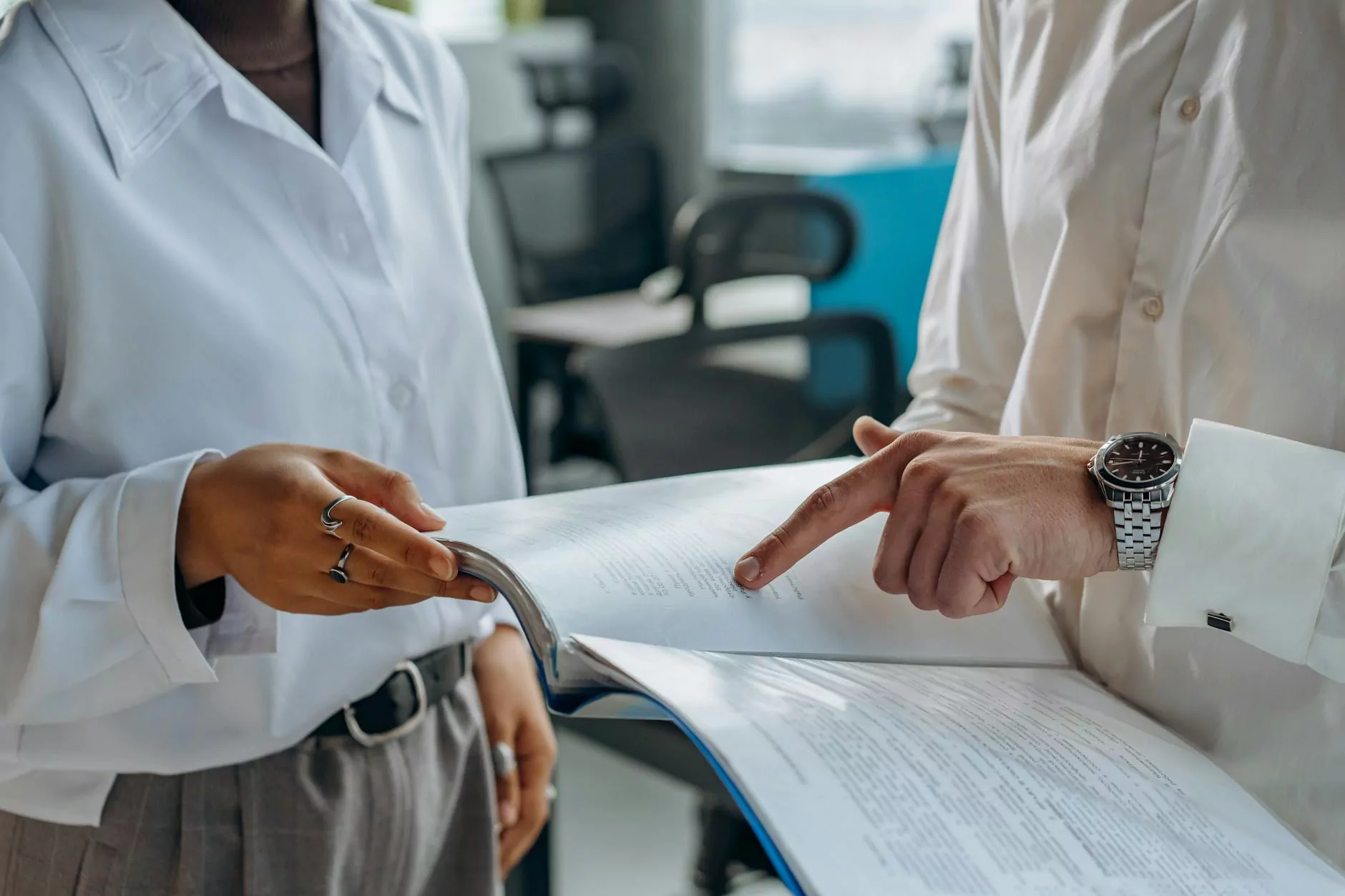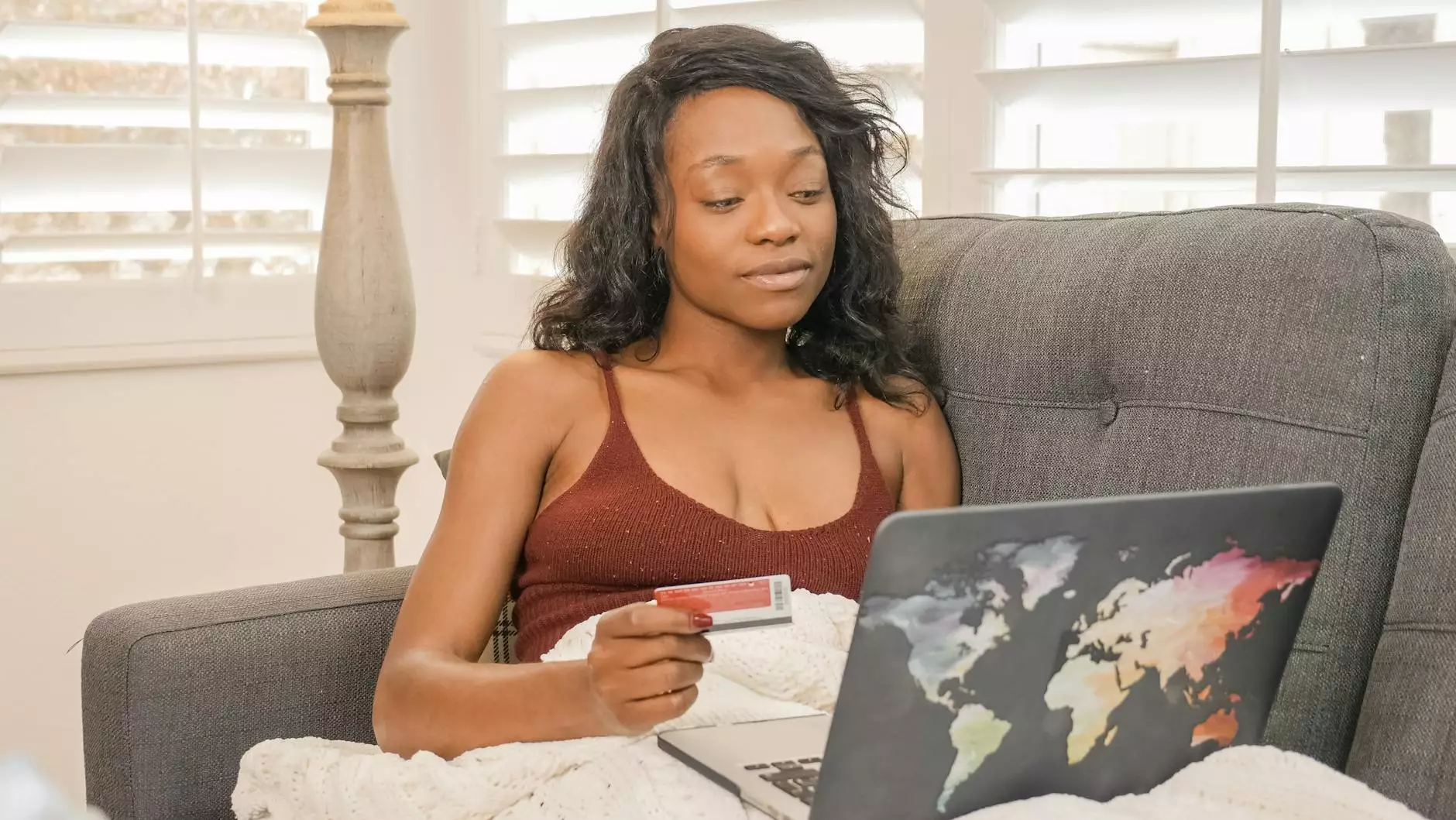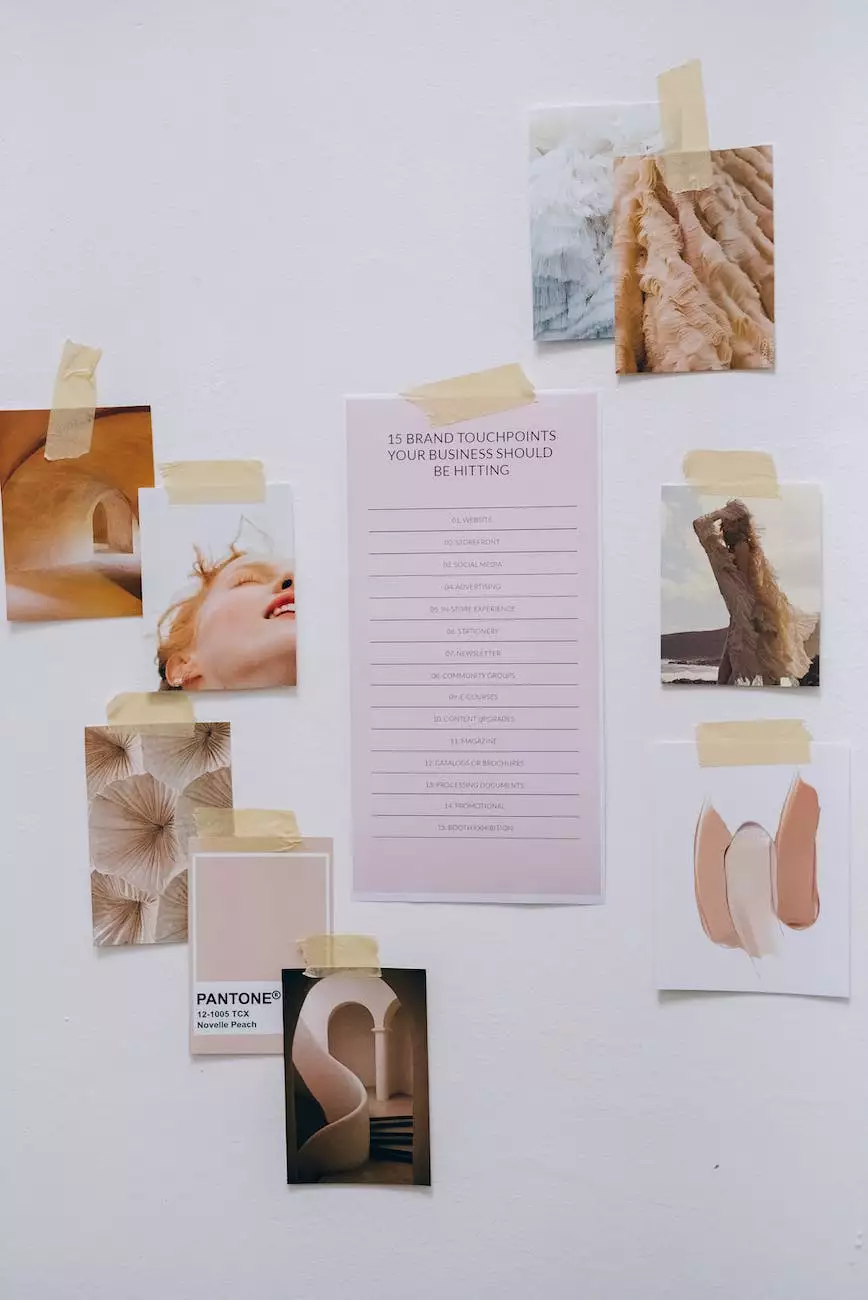How To Change The WordPress Logo Size In Any Theme Easily
Website Optimization
Introduction
Welcome to the comprehensive guide on how to change the WordPress logo size in any theme easily. In this article, we will provide you with step-by-step instructions to modify the logo size to suit your specific needs, regardless of the WordPress theme you are using. Whether you are a beginner or an experienced WordPress user, this guide will help you achieve the desired logo size without the need for any coding skills.
Why Change the Logo Size?
Before we dive into the process of changing the WordPress logo size, let's understand why it's important to customize the logo dimensions. Your website's logo is a crucial element of your brand identity and plays a significant role in creating a memorable user experience. By adjusting the logo size, you can enhance its visibility, ensure a consistent design across different devices, and align it effectively with your overall website layout.
Step-by-Step Guide to Changing the Logo Size
Step 1: Identify the Theme's Logo Settings
The first step in the process is to identify the logo settings within your WordPress theme. Most themes provide dedicated settings to handle the logo dimensions. Look for an option labeled "Logo" or "Site Identity" in your theme's customizer or settings panel. This is where you can make changes to the logo size.
Step 2: Access the Theme Customizer
To begin customizing the logo size, access the WordPress theme customizer. To do this, log in to your WordPress dashboard, navigate to "Appearance" and click on "Customize." The customizer allows you to make real-time changes to various aspects of your website's appearance.
Step 3: Locate the Logo Size Options
Once inside the customizer interface, search for the logo size options within the "Site Identity" or "Logo" section. The exact location may vary depending on your theme. Commonly, you'll find options to adjust the width and height of the logo. Some themes provide additional options, such as logo alignment or padding settings.
Step 4: Modify the Logo Dimensions
To change the logo size, simply enter the desired width and height values in the appropriate fields. Depending on your theme, you might be able to enter specific pixel measurements or use a slider to adjust the size visually. It's important to preview the changes in real-time to ensure the logo appears as expected.
Step 5: Save the Changes
After setting the desired logo dimensions, don't forget to save your changes. Look for a "Save" or "Publish" button within the customizer interface. Once saved, you can exit the customizer, and the new logo size will be implemented on your website.
Best Practices for Changing Logo Size
Consider Responsive Design
It's important to keep in mind that your website should be responsive, meaning it adapts to various screen sizes and devices. When changing the logo size, ensure that it remains visually appealing and legible across different resolutions. Test the logo on mobile devices, tablets, and desktop screens to verify its responsiveness.
Maintain Aspect Ratio
To avoid distorting the logo, maintain its aspect ratio when modifying the dimensions. Changing only the width or height can result in a stretched or squished appearance. Most themes will automatically preserve the aspect ratio when you adjust one dimension and keep the other proportional. However, double-check this to ensure a visually pleasing logo display.
Optimize Image File Size
While customizing the logo size, it's essential to optimize the image file for web performance. Large image files can significantly impact your website's loading speed, leading to a poor user experience and potential SEO penalties. Use image optimization tools, such as compressors, to reduce the file size without compromising image quality.
Conclusion
Congratulations! You have successfully learned how to change the WordPress logo size in any theme easily. By following the step-by-step guide and considering the best practices, you can now customize the logo dimensions to match your desired specifications. Remember to maintain responsiveness, aspect ratio, and optimize image file sizes for an optimal website performance. With a well-aligned logo, you can enhance your brand's visibility and create a memorable user experience. Start modifying your WordPress logo size now and watch your website stand out from the crowd!